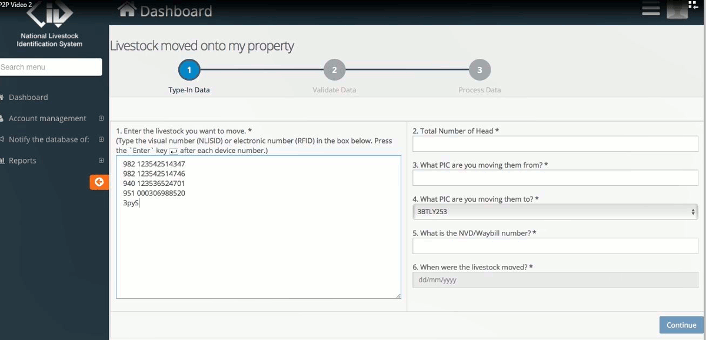NLIS (Sheep and Goats) and property-to-property transfers
The National Livestock Identification System for sheep and goats, (NLIS Sheep & Goats), is Australia’s system for the identification and tracking of sheep and goats for food safety, disease control, animal welfare and market access purposes.
Traceability underpins Victoria’s reputation for quality and provides customers with increased confidence in the safety and origin of Victorian products, protecting and enhancing market access.
All sheep and goats born in Victoria on or after 1 January 2017 require an electronic NLIS (Sheep & Goats) identification tag before being dispatched from their property of birth.
From 31 March 2018, property-to-property movements of electronically tagged sheep and goats in Victoria must be recorded on the NLIS database by the person receiving the livestock.
Recording of property-to-property movements is an important part of lifetime traceability.
What is a property-to-property movement?
A property-to-property movement occurs when an animal moves between two different Property Identification Codes (PICs). This includes private sales of animals, animals being agisted or lent, and animals traded through online selling platforms such as AuctionsPlus, Gumtree and Facebook. The recording needs to take place within two days of the movement.
Who is required to record the movement transfer in the NLIS database?
The legal obligation to record the arrival of cattle, sheep and goats, rests with the person receiving the livestock. The receiver may engage someone else to notify the database on their behalf — for example, the person who dispatched the livestock, a stock agent or the livestock transporter if they are equipped to do so.
How is the NLIS transfer completed, and what information is required to complete the upload?
The NLIS database needs to be updated with the following information:
- NLIS tag number – this can be found by reading the visual number on the NLIS tag or scanning the device for the internal electronic number
- date the livestock arrived on the property
- PIC of the property of dispatch
- PIC of the property of receival
- National Vendor Declaration (NVD) serial number
- number of animals in the consignment (sheep and goats only).
There is the option to email or post the above information to Integrity Systems Company (formerly NLIS Limited) to complete the transfer; however, there is a fee for processing paper-based movement records. For information, contact the NLIS Database Helpline on 1800 654 743 or visit nlis.com.au.
How do I reduce the number of PICs I have or add an agistment property to my PIC?
Producers who have a property or agistment within the same or neighbouring shires can amalgamate these properties under a single PIC. To link PICs or for any queries relating to PICs, visit https://pic.agriculture.vic.gov.au or phone 1800 678 779.
How do I sign up for an NLIS producer account?
Go to nlis.com.au or call 1800 654 743.
How do I complete a property-to-property transfer on the NLIS database?
- Log into the NLIS database and enter your user ID and password
- Select the livestock species
- Select ‘Notify the database of Livestock moved onto my property’
- Enter the details directly or upload them as a CSV file.
Agriculture Victoria is runs practical workshops to help dairy, beef, sheep and goat farmers work through the process of doing property-to-property transfers on the NLIS database. Keep an eye out for events in your area or group or register your interest via eid.support@ecodev.vic.gov.au.
How to make property-to-property transfers with NLIS
Watch a short 4-minute video that walks you through how to get your NLIS account and to do the transfers.
This video will explain how to complete an individual sheep property-to-property transfer on the NLIS database.
Enter www.nlis.com.au into your browser.
You will see the following screen.
You can either log in if you have an existing NLIS account, or register for NLIS producer account.
To register for an account, click on Register.
You will need to fill out your details and click Register.
You will receive an email from the NLIS database confirming your application.
To log onto the NLIS database, add in your NLIS user ID and password. If you have forgotten you user ID or password, click on the icons and send.
You also have the option to log into the NLIS database through your MyMLA login if you have it set up.
Once you log into your NLIS account, you will see the old Dashboard. You will need to change to the new Dashboard.
Once you have selected the new Dashboard, you need to ensure you are working with Sheep (individual).
You now need to select the option, notify the database of Livestock moved onto my property (sheep individual).
That will take you to the transfer screen.
Step 1: Type in the data.
You can enter the electronic NLIS E-Tags of the sheep into the first box.
This can be completed by copying and pasting the RFIDs directly from the file you downloaded onto your computer from your scanner, or by typing in the visual number, the NLIS ID, as shown.
If you are typing the visual number, ensure that numbers and digits are all correct, otherwise you might transfer the incorrect animal or someone else's animal.
You will then need to enter the total number of head in the consignment.
The PIC you are moving the animals from will need to be entered in the next box.
This PIC can be found on the NVD, the National Vendor Declaration, that arrived with the animals.
The PIC you are moving them to is pre-entered from the PIC or PICs linked to your NLIS account.
The NVD number must be entered in the next box.
The date the livestock moved must be entered. This date must reflect the date the animals arrived on your property, not the date you completed the NLIS transfer.
Step 2: validate the data.
This screen includes the details of your proposed NLIS transfer, including the NLIS IDs, RFIDs, PIC, NVD number, and movement date for you to validate and make any changes if required.
For this example, the NLIS ID doesn't have the correct number of characters.
Once the data is all correct, Process Data can be selected.
Step 3: Process Data.
The last screen informs you if the transfer has been processed successfully or not, and provides you with an upload ID for your reference.
You'll also be sent an email from the NLIS database regarding the transfer and upload details.