Digital tip – trouble with sound when joining Zoom meetings or webinars?

Zoom is great technology for having meetings or hearing presentations without travelling. Sometimes I notice people have trouble getting the audio to work – and I have had problems when using other computers. Here are some simple tips to getting the audio to work.
1. Check the volume icon
First make sure that the sound is turned up on your computer by checking the volume icon on the bottom right of your screen (a).
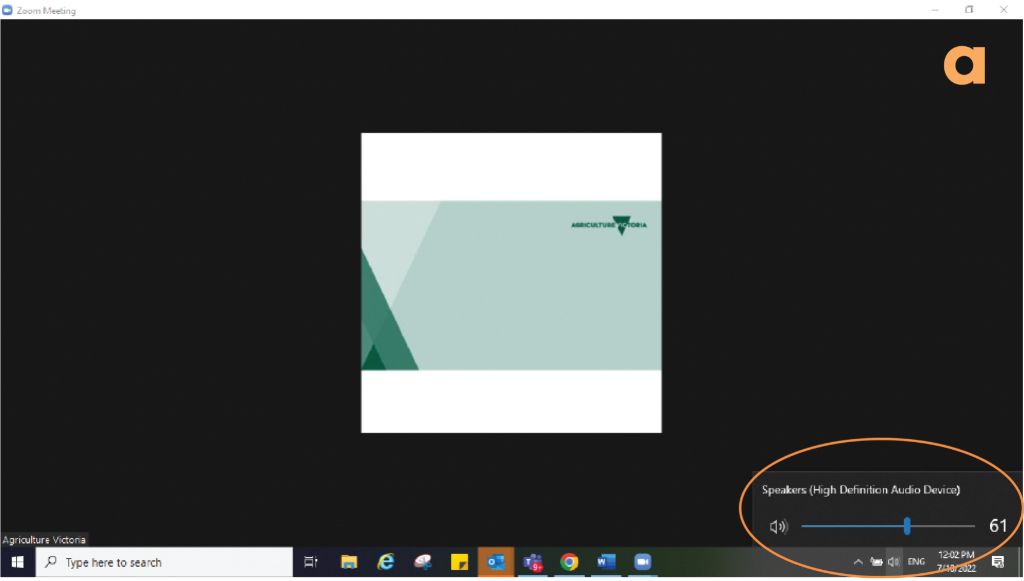
2. Check Zoom audio settings
If that’s doesn’t work, try clicking on the Zoom audio settings on your screen, usually down on the bottom left as the microphone. Click on the arrow beside this to see the microphone and speaker options (b).
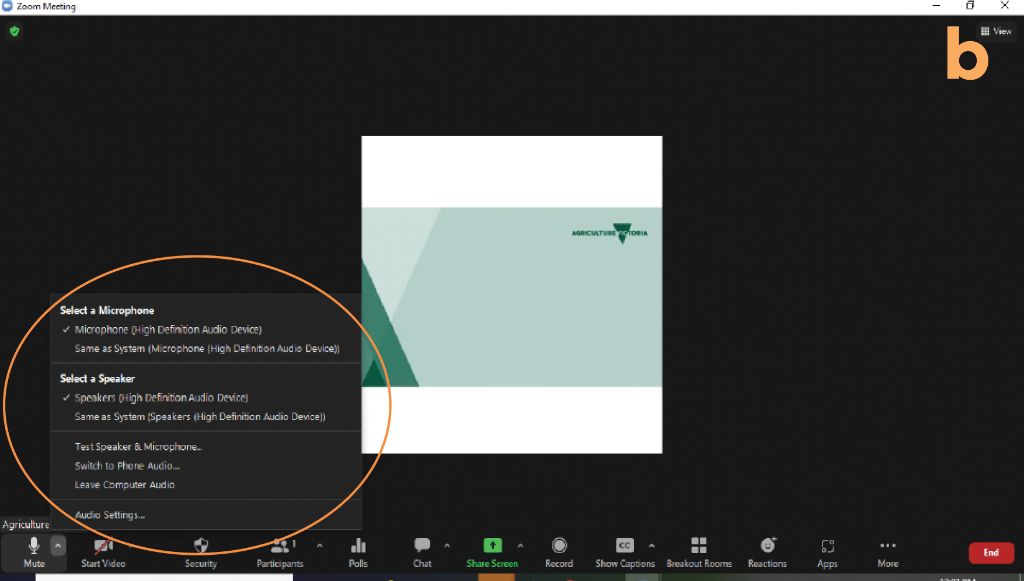
3. Test microphone and speaker
Click ‘test speaker’ and it will play sound and ask you if working. If you don’t hear sound, you might have the option here to change sources and test another speaker on your computer (c).
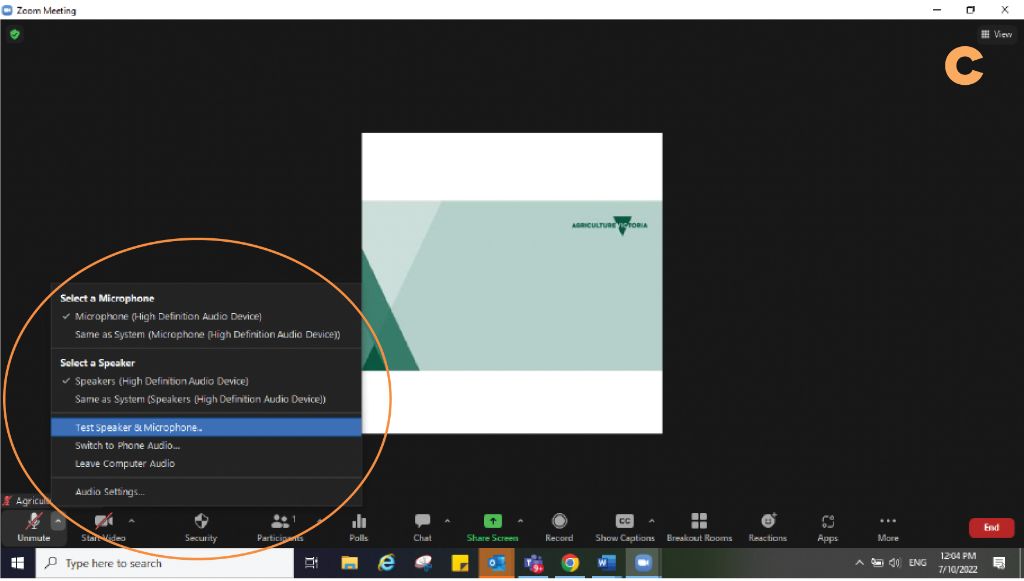
4. Still not working? Switch to phone audio
If still not working – you can click the ‘switch to phone audio’ (underneath the test speaker option) and phone options will appear for you to call in from your mobile phone. You can keep the Zoom meeting or webinar open on your computer to see the presentation.
emergencyplus app
A tip for when you’re not that digital (or clear as to where you are!) Download the emergencyplus app from Google Play or the App store.
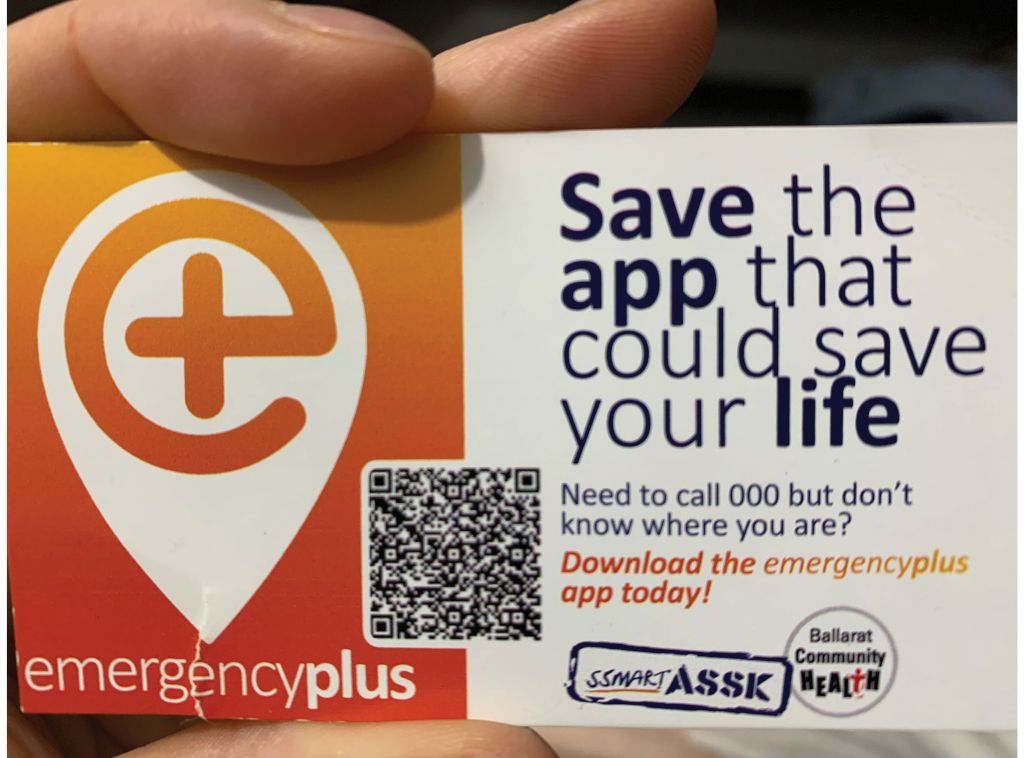
Have a digital tip to share?
Send digital tip ideas to: jane.court@agriculture.vic.gov.au